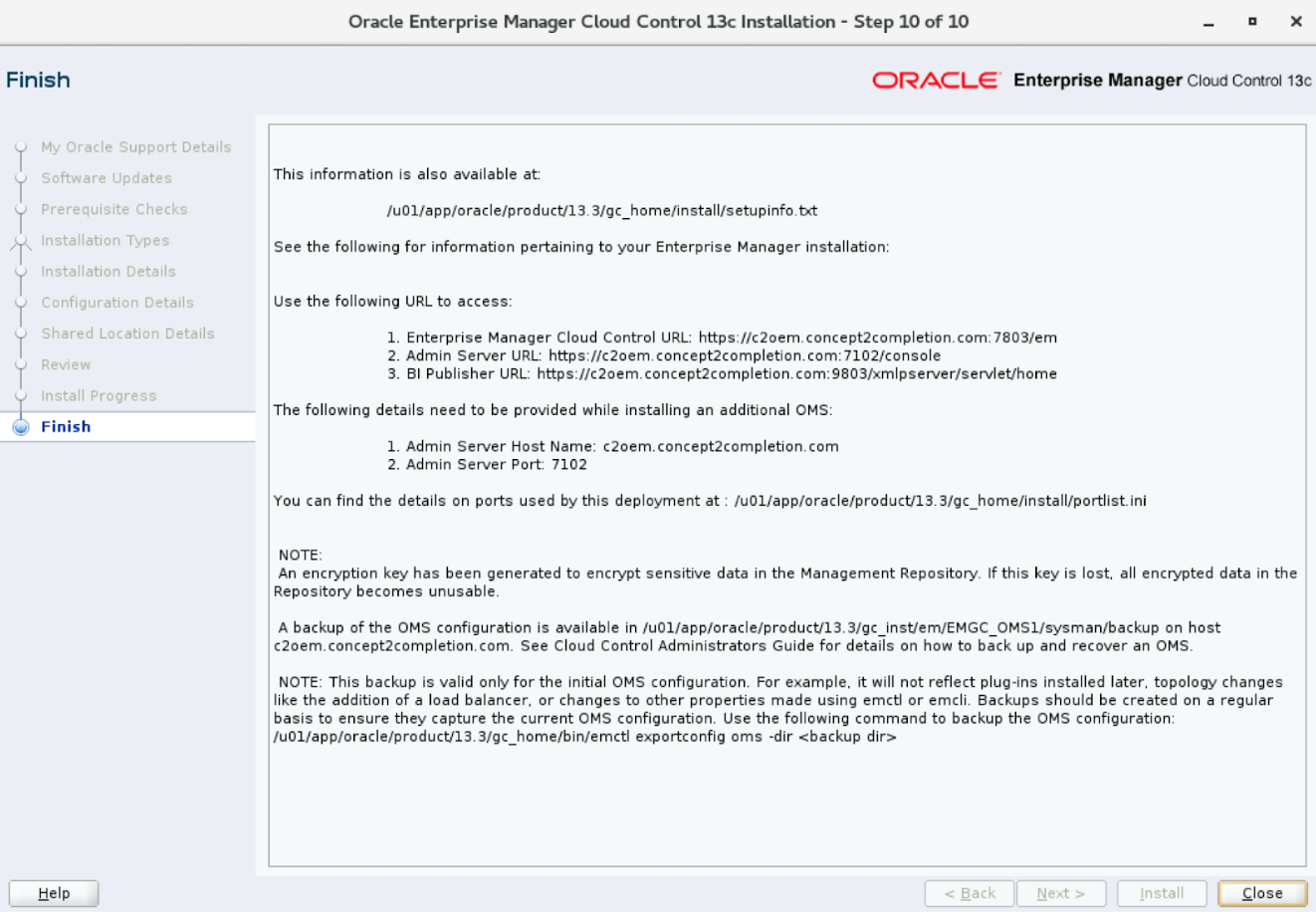WARNING : this step takes 3-4 hours
You now kick off the installation by running the em13300_linux64.bin in the path '/usr/local/src/oracle/oem/'.
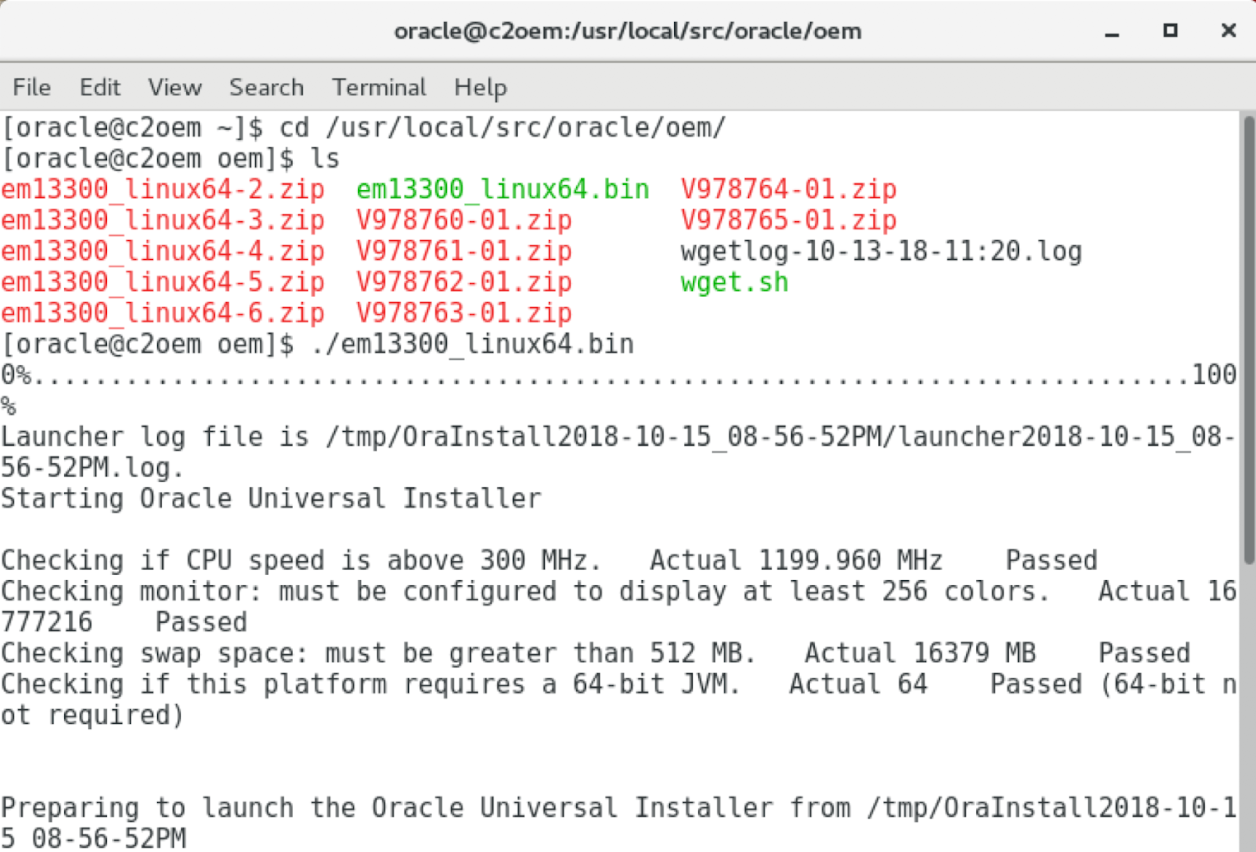
I'm skipping over steps 1-4 in the Installer because I just accepted the defaults. For step 5, you pick the directories where you'd like the OEM middleware and agent software to be installed. I picked '/u01/app/oracle/product/13.3/gc_home' and '/u01/app/oracle/product/13.3/agent_home', respectively.
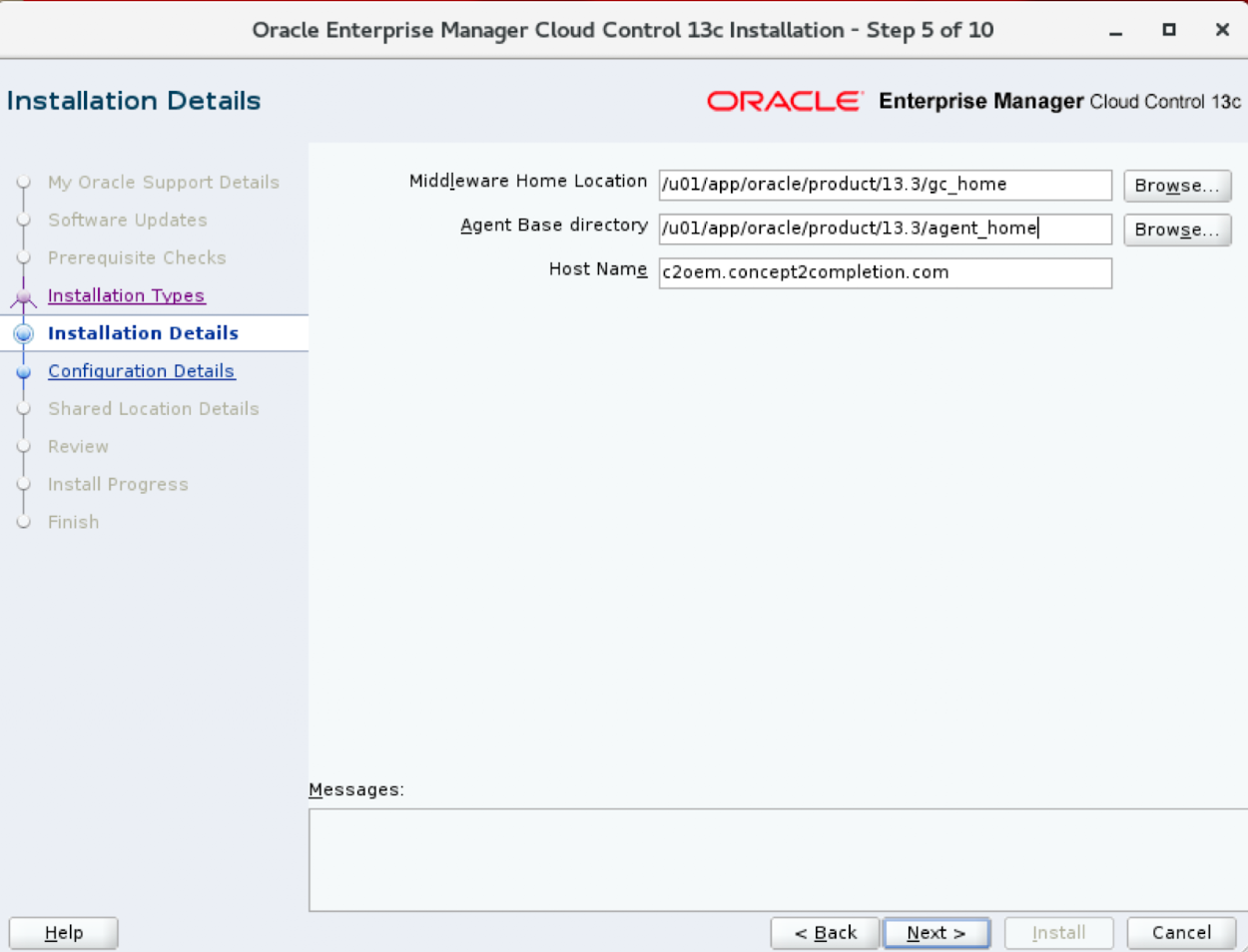
After a 3-4 hour installation period, a pop-up warns you that you'll need to run an additional script upon completion of this Oracle Installer.
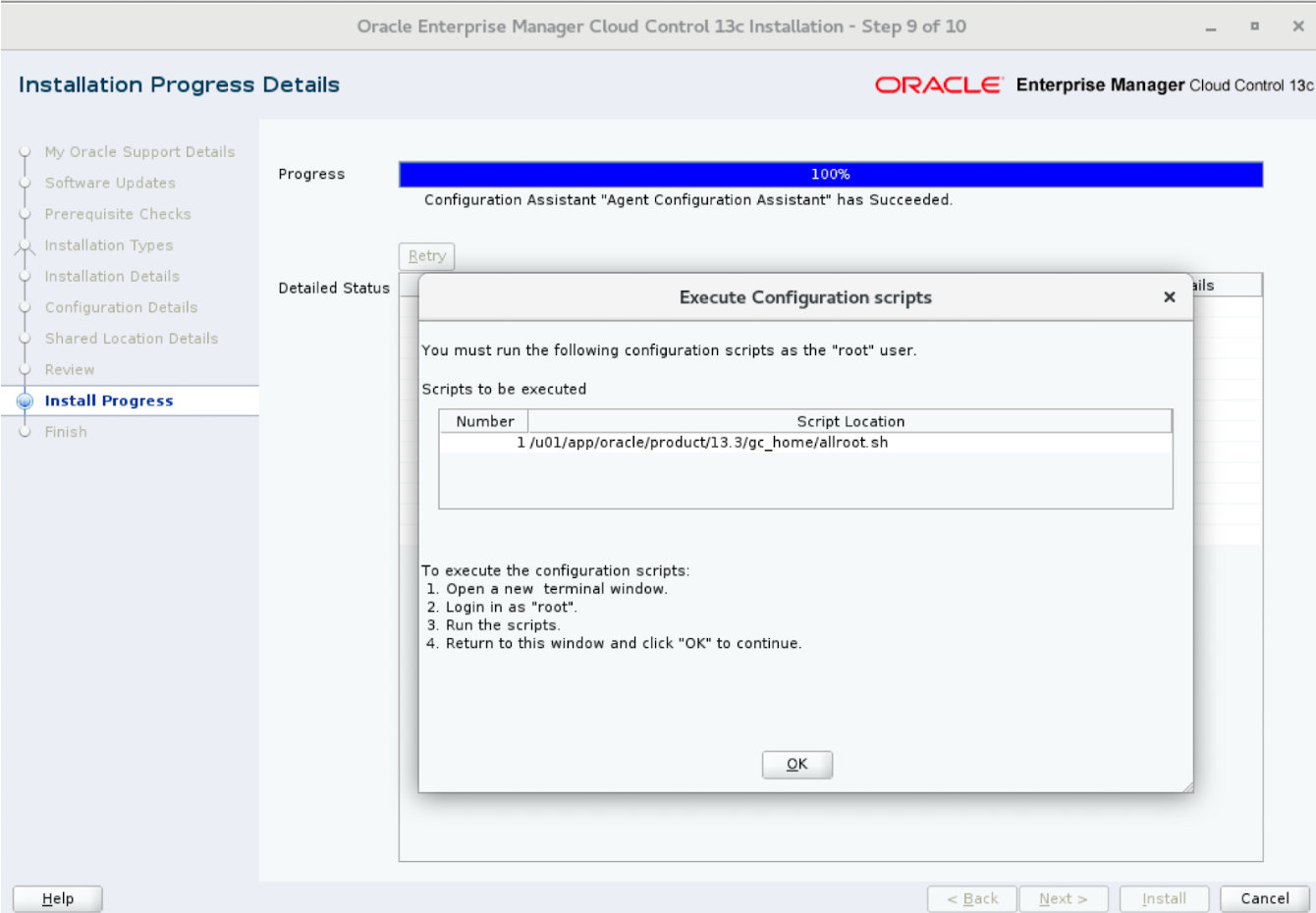
This is what a success confirmation screen looks like. It confirms that I should access my new admin console at the URL https://c2oem.concept2completion.com:7803/em.